How to Add Supplemental Links to Your Global Explorers Notion Planner
One of the best things about using the Global Explorers Notion planner is how easy it is to customize. You can add your own resources like videos, book links, or online articles so everything your family needs for a unit study is easily accessible in one place.
In this quick tutorial, I’ll show you two simple ways to add supplemental links directly into your Notion planner: in the Task List and in the Bookmarks section.
Option 1: Add a Link to the Task List
The Task List helps you keep lessons organized by title and subject. You can embed links, mark activities complete, and add a date as you go.
Step 1: Open the Notion planner and go to the Task List for the country study you’re working on.
Step 2: Click New Page. Then enter the Resource Title (e.g., Kid’s Animated History with Pipo: Ancient Egypt, Part 2).
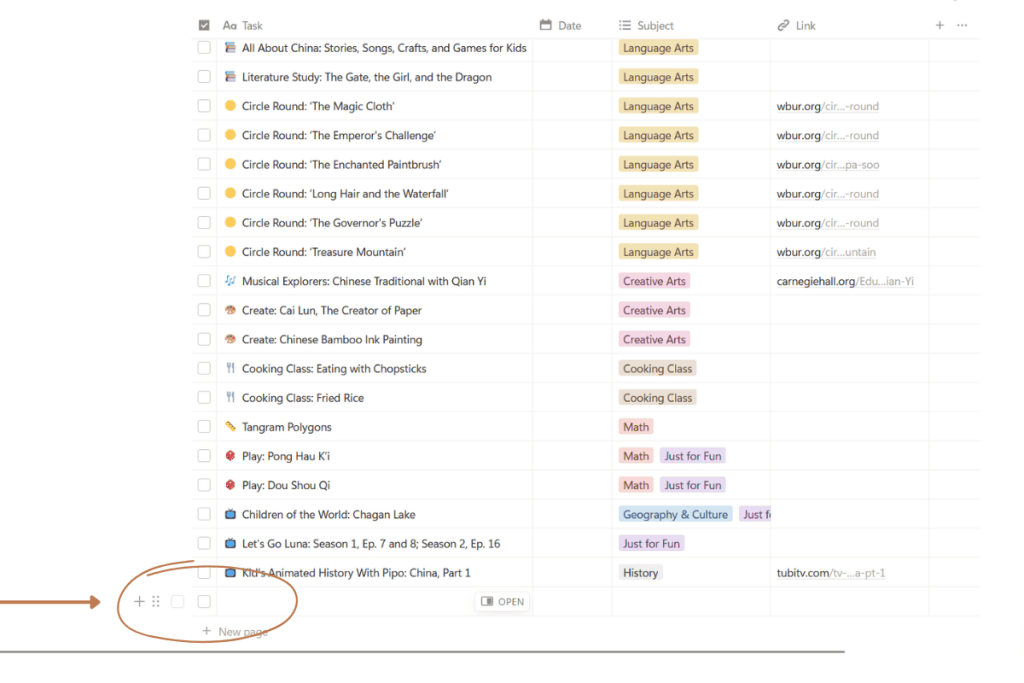
Step 3: Select a Subject from the drop-down menu (Geography & Culture, Language Arts, History, etc.).
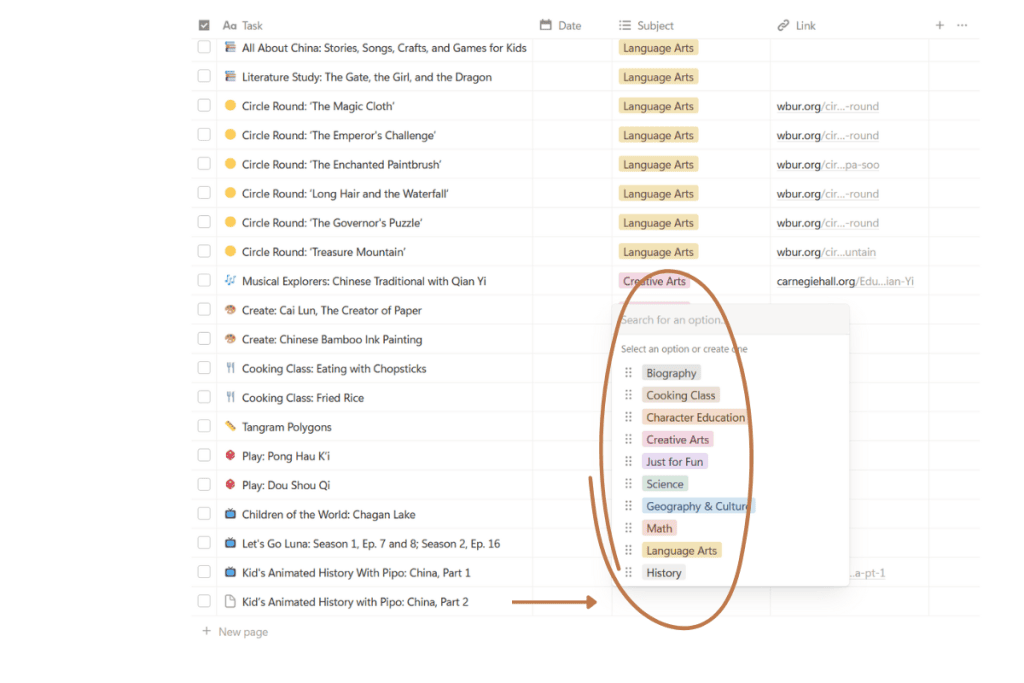
Step 4: Paste the URL for the video or resource into the link field.
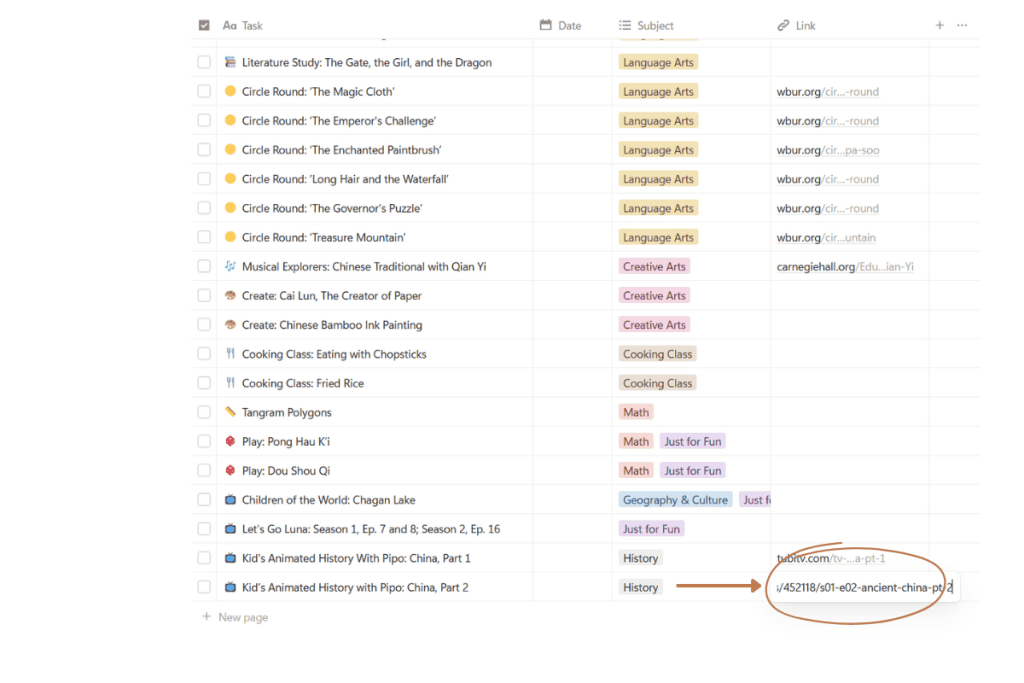
Step 5: Insert an icon to distinguish the resource type.
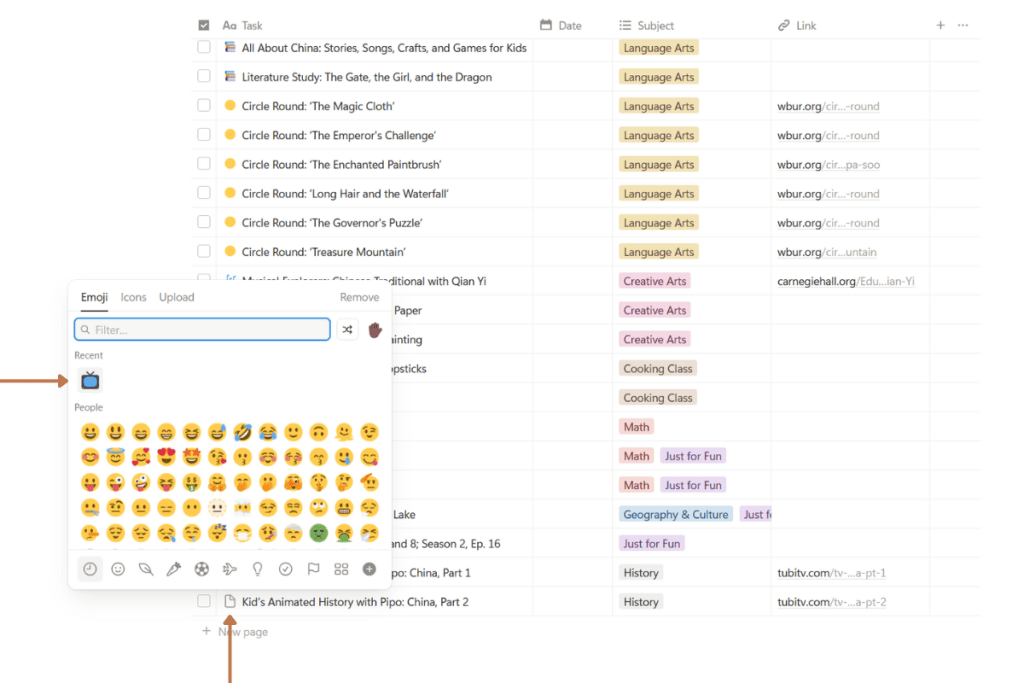
Done! Now the new resources appear right alongside your other unit lessons.
Option 2: Add a Link in the Bookmarks Section
The Bookmarks section helps you keep all your supplemental resources in one place. You can embed videos, save web articles, and organize links for easy access.
Step 1: Scroll down to the Bookmarks section in your Notion planner.
Step 2: Click the “+” button and choose either: Video (if it’s a video link) or Web bookmark (if it’s a webpage or article).
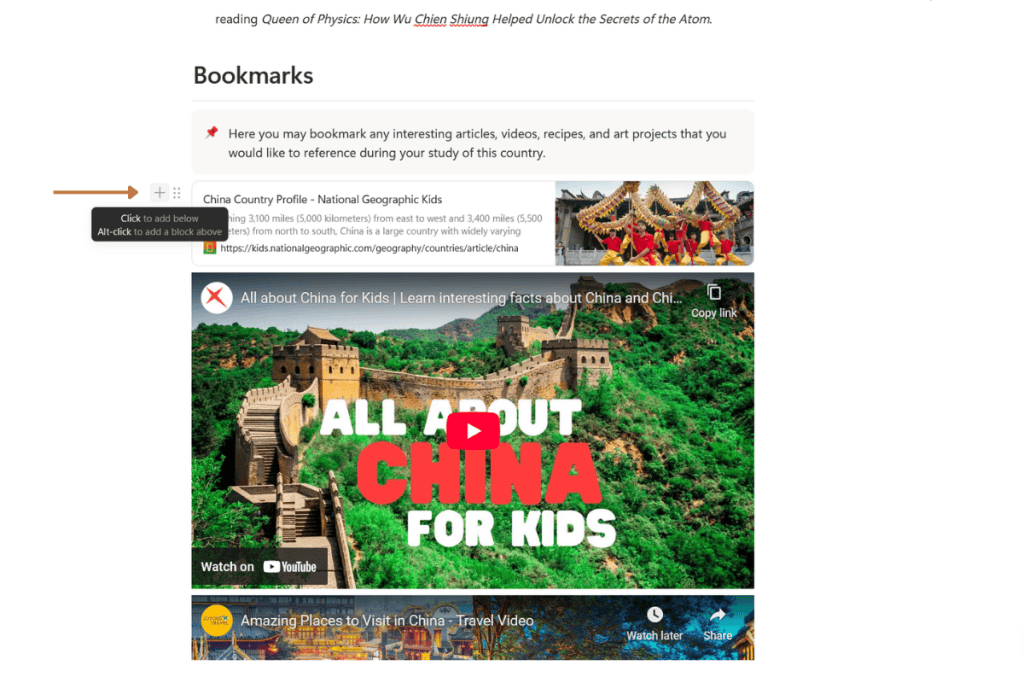
Step 3: After clicking the “+” button, you can simply type “/video” or “/web” to quickly pull up the embed options.
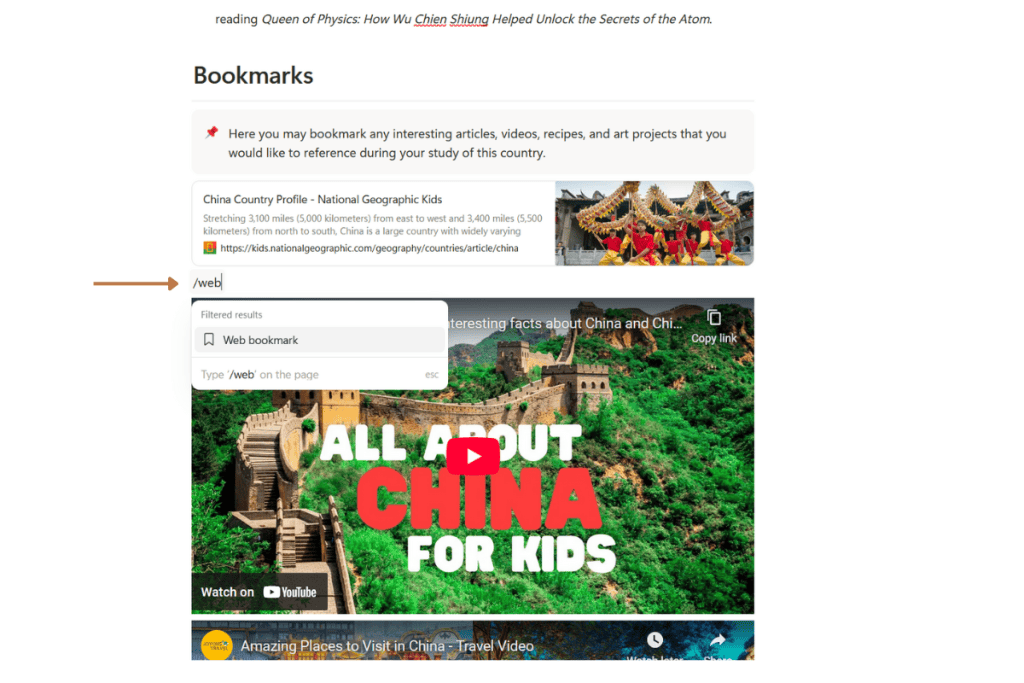
Step 4: Paste in the URL and click Create Bookmark to add the resource to your Bookmarks section.
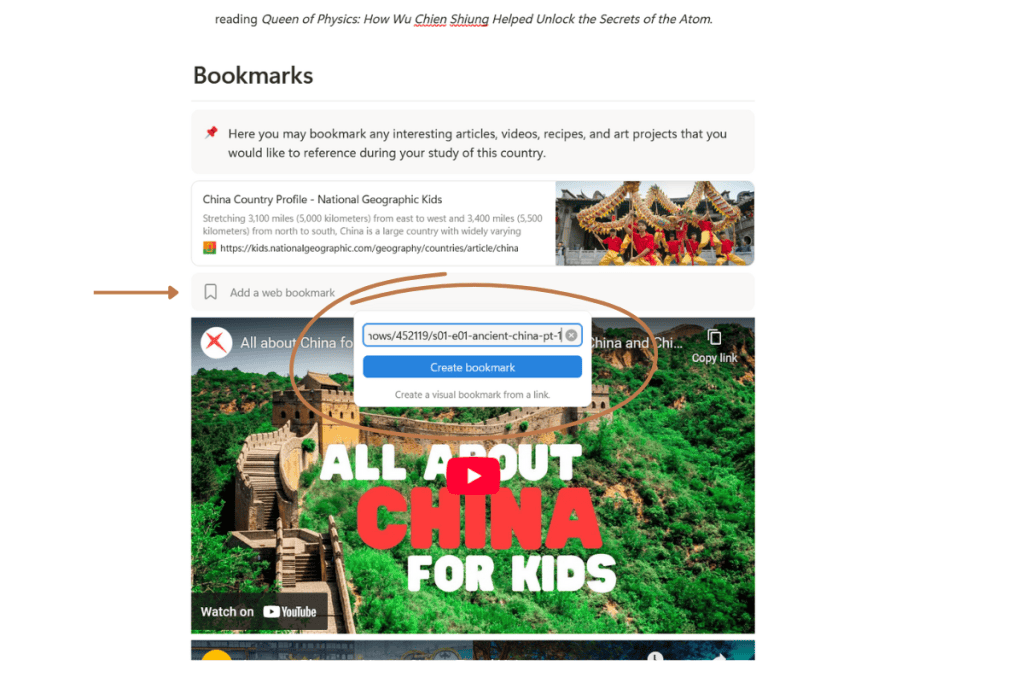
Notion will automatically generate a visual card or video embed. You can drag and drop to rearrange your bookmarks anytime.
That’s it! With just a few clicks, you can customize your Global Explorers Notion planner to include supplemental videos, book links, and online activities that make our unit studies even easier for you to use.

Want more help setting up your planner?
- How to Navigate the Notion Database: In this post you’ll find a short video walkthrough for each section of the Global Explorers Notion planner that comes with our unit studies.
- Quick Start Guide to the Asia Unit Study Bundle: A step-by-step guide to printing, prepping, and organizing your Asia unit studies, so you can dive into your first country study right away.
- Quick Start Guide to the South America Unit Study Bundle: Get a simple overview of how to set up and start your South America unit studies, with tips for using the digital planner and printable activities.


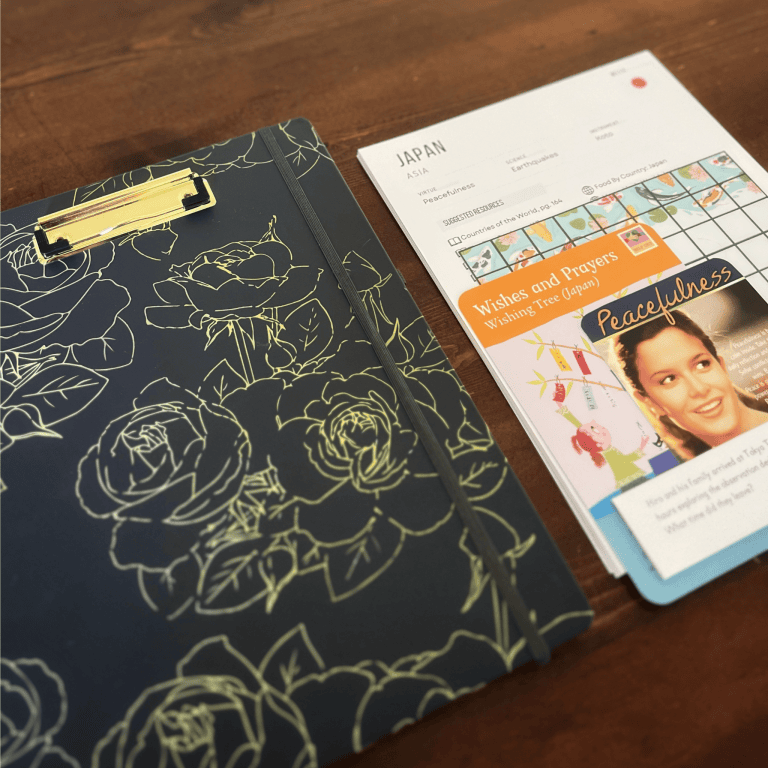

One Comment
Comments are closed.